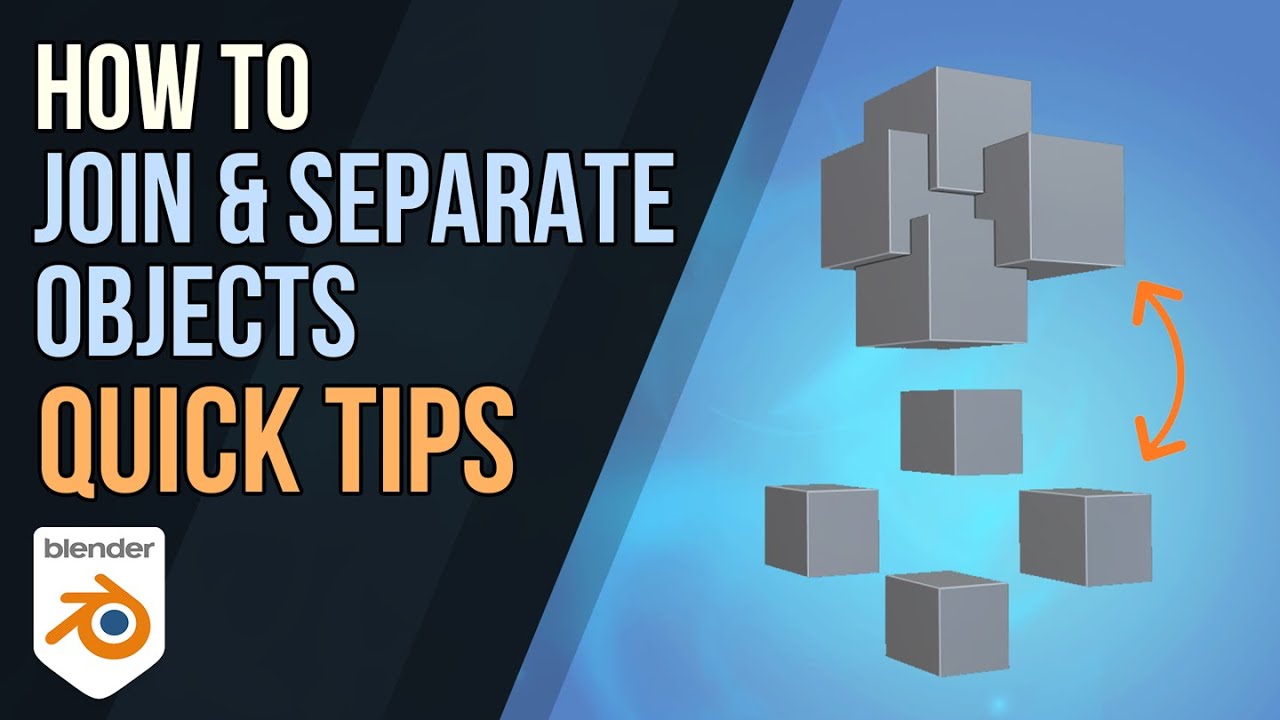1.2K
Blender is a free software that is becoming increasingly popular in times of 3D modelling. You can read in this article how you can use the programme to connect objects with each other.
How to connect objects with Blender
With Blender it is possible to create 3D graphics and bodies yourself and eventually even animate them. Sometimes you may want to connect two objects for a project. This is also possible with the software:
- First you have to decide which body should be assigned to another. Select it with the right mouse button.
- Now hold down [SHIFT] and select the second object with the right mouse button.
- Now press [CTRL] and the letter “J” simultaneously. This stands for the command “Join”.
- The two objects are now joined and can be edited at the same time (for example, reduced or enlarged).
More tips on Blender
You now know how to connect two objects. However, sometimes you may want to connect more bodies:
- Select all the objects you want to connect. To do this, hold down [SHIFT] and then click on the bodies one after the other with the right mouse button.
- Now execute the “Join” command again, which has already been described above.
- Afterwards all selected bodies are joined into one single object.