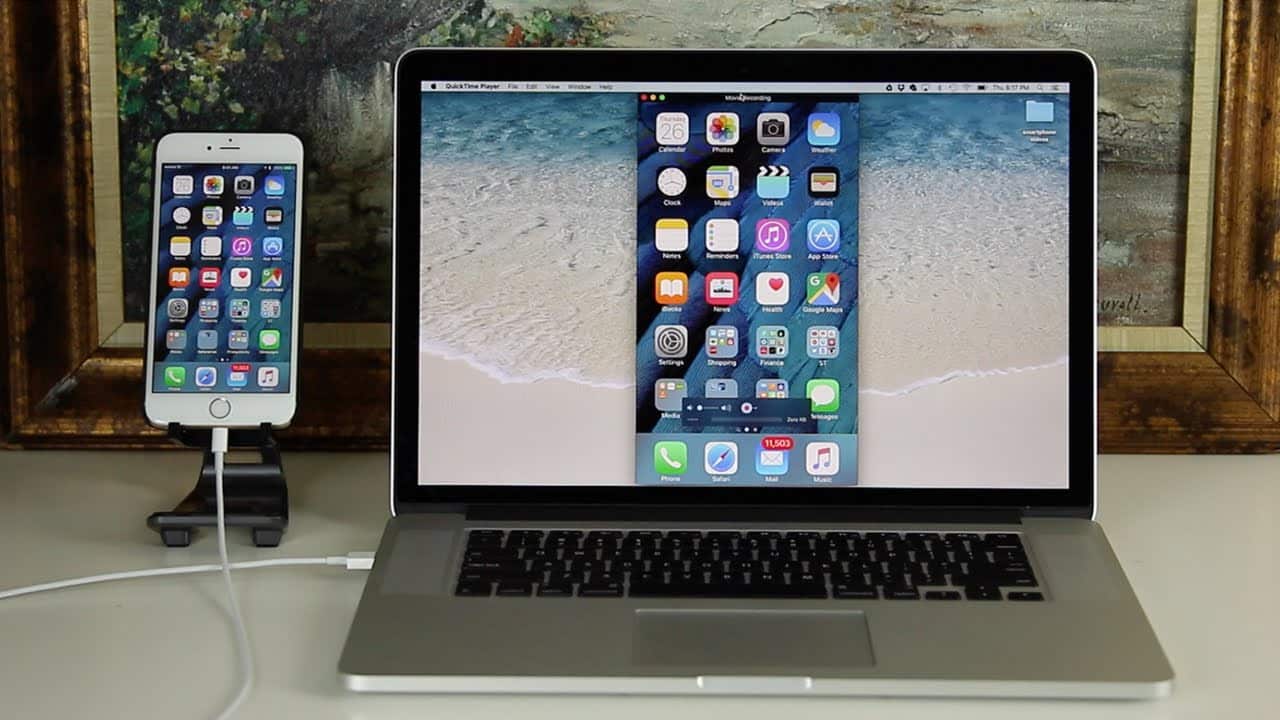691
If you want to transfer your iPhone screen to your PC, you have several options. If the small screen is no longer sufficient for you, transferring is a good option for you.
iTransfer iPhone screen to PC: Help app
If you have a Windows PC, you must assume that, depending on the computer system, problems may occur with the screen transfer. If you want to synchronise the screen of your smartphone with the PC, proceed as follows:
- Important: If your iPhone is older than an iPhone 5, the screen cannot be transferred to a computer screen.
- Download the ApowerMirror application. Register and install the application.
- Open the app on your PC. Also open the control centre of your iPhone.
- Tap the “Screen Sync” button. Your PC will show you a list of available devices via the ApowerMirror app. Select your iPhone from the list. The screen of your iPhone should appear on your PC.
Connect iPhone to Mac via cable
If you don’t want to use an app, the iPhone screen can also be synced with a cable.
-
- Connect your iPhone to your Mac or MacBook with a Lightning cable.
-
- Open QuickTime Player.
-
- Click File ☻ New Video Recording.
-
- The webcam opens. Click to the right of the red recording header. Select your iPhone here.