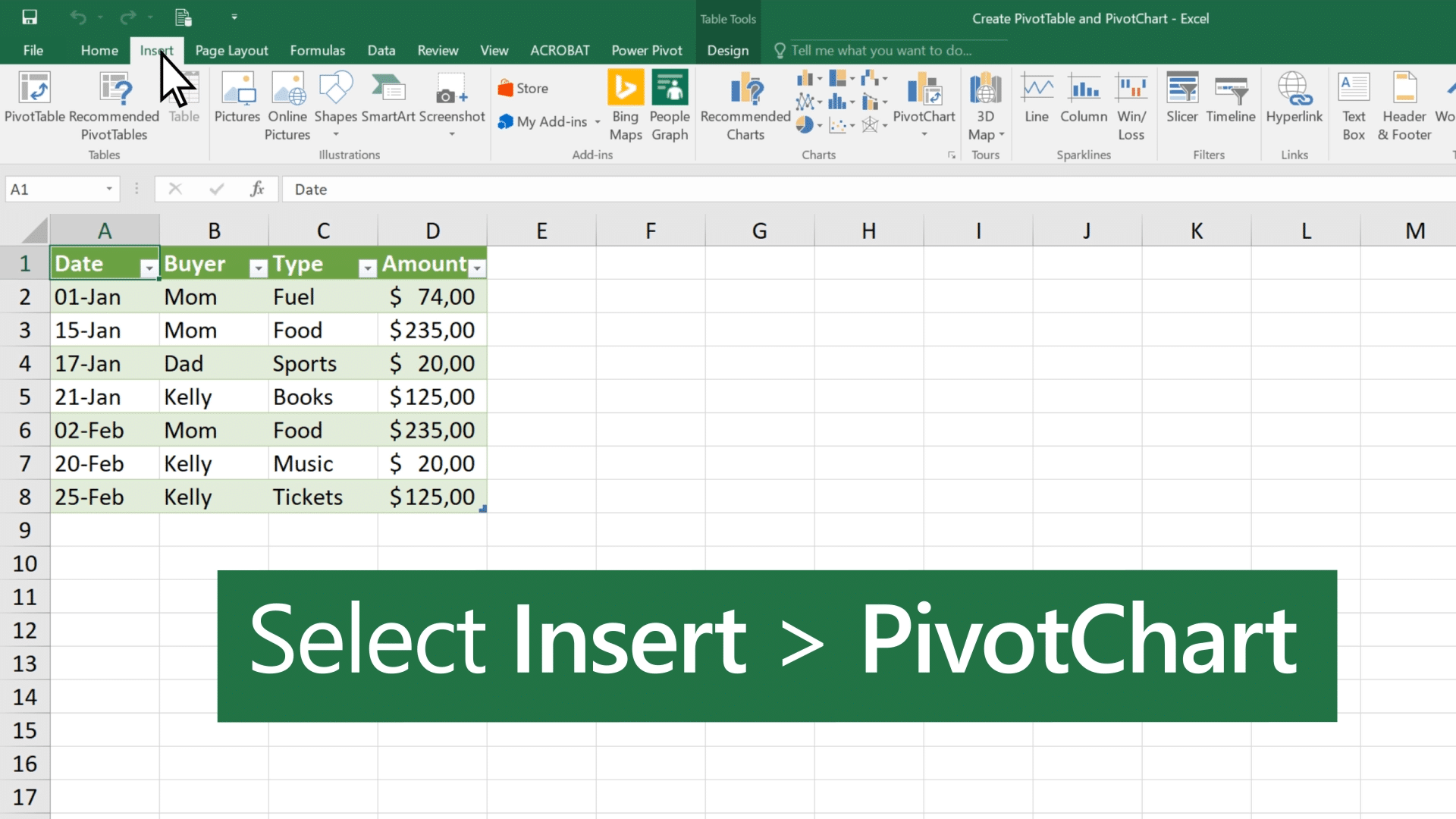789
Pokud chcete v otočné tabulce zobrazovat řádky vedle sebe, musíte provést některá nastavení. Ve výchozím nastavení jsou data zobrazena pod sebou.
Obočná tabulka: Jak vytvořit řádky vedle sebe
Pivot tabulka je výkonný nástroj aplikace Excel, který umožňuje efektivně analyzovat a interpretovat data. Obvykle otočná tabulka zobrazuje data pod sebou. Pokud je chcete zobrazit vedle sebe, postupujte následujícím způsobem:
- Otevřete otočnou tabulku, kterou chcete změnit.
- Pole s šedým pozadím odpovídá za typ vzhledu dat v tabulce.
- Dvakrát klikněte na data, která chcete zobrazit vedle sebe, a přetáhněte je v šedém poli doprava.
- Excel se vás nyní zeptá, zda chcete provést změny v otočné tabulce. Potvrďte tuto zprávu. Položky se pak již nezobrazují jedna pod druhou, ale vedle sebe.