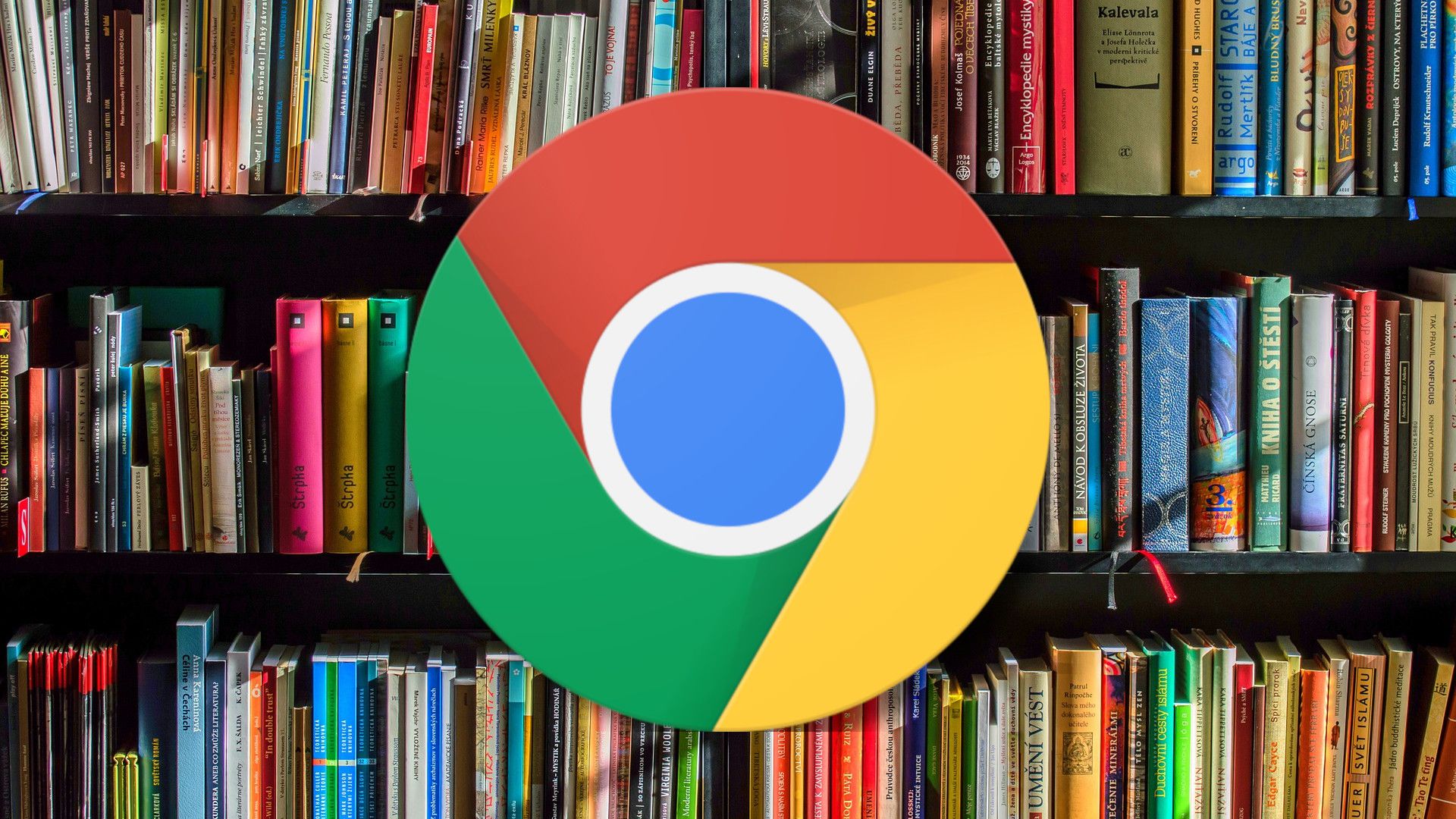569
За да експортирате отметки от Chrome, са ви необходими само няколко кликвания. За целта използвате вградения в браузъра мениджър на отметки.
Експортиране на отметки от Chrome: Инструкции
Експортирането на отметките ви от Chrome става по следния начин:
- Отворете Chrome и преминете към настройките, разпознаваеми по трите точки в горния десен ъгъл. Поставете курсора на мишката върху отметките и изберете мениджъра на отметки.
- В мениджъра на отметките отворете менюто Организиране, също в горния десен ъгъл. Щракнете върху Export bookmarks (Експортиране на отметки).
- След това се отваря прозорец за запазване на HTML файла с експортираните отметки. Изберете желания път на файла (обикновено документи) и щракнете върху Запазване. Предварително можете да промените името на файла на каквото пожелаете.
- След като отметките ви са експортирани от Chrome.
- След това можете да отворите HTML файла в други браузъри, за да интегрирате отметките.