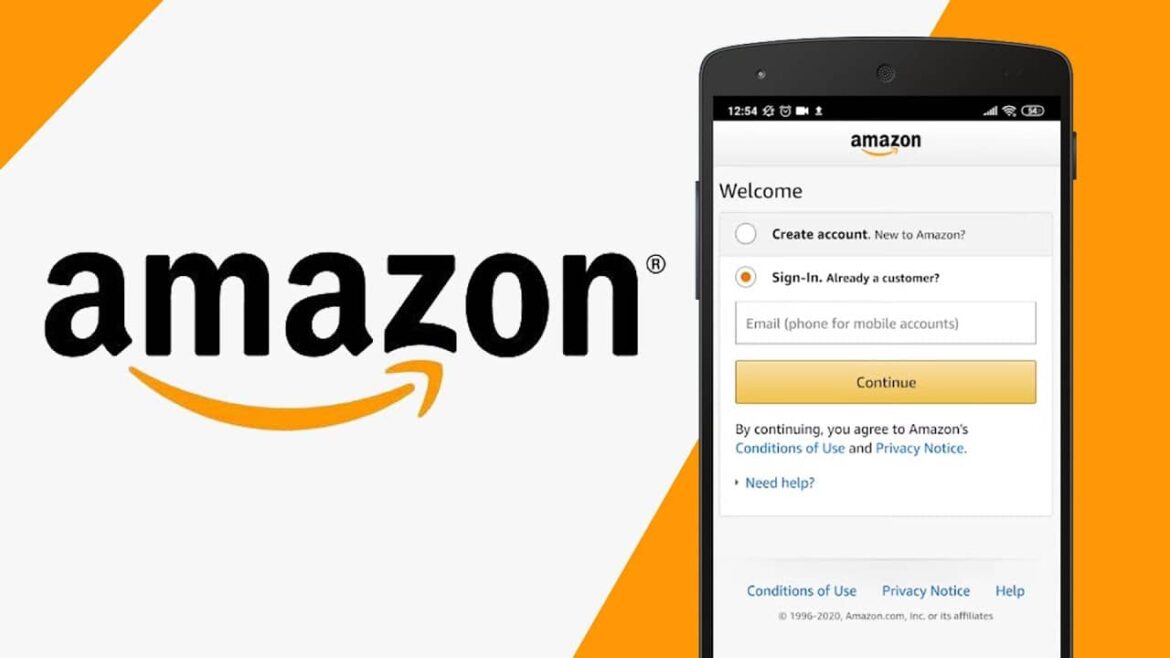1.2K
In order to shop online at Amazon, you need to log in. In our practical tip, you will find out how to do this.
Perform the Amazon login in the browser
In order to order something from Amazon, you first need to log in to your account. Here’s how it works:
- Open the website www.amazon.de. in your browser.
- Move the mouse to the top right of the Hello, Login Account and Lists box and wait for the new menu to pop up. Then click the mouse on the Sign In button at the top, you will be redirected automatically. Alternatively, click on Secure Sign In on the Amazon home page.
- Now enter the email address or mobile phone number you used to sign in to Amazon. Confirm by clicking Next.
- Enter your Amazon password. If you would like to remain logged in to Amazon permanently, also tick the checkbox Remain logged in. Confirm with Sign in.
- If you have set up a two-step verification for Amazon, you still need to enter the one-time password from your authentication app.
Log in to the Amazon app
If you want to sign in to the Amazon app on your smartphone or tablet, it goes like this:
- Open the Amazon app.
- If you are launching the app for the first time, you can now tap directly on the button You are already a customer? Sign in. Otherwise, select the Secure Sign In button on the Amazon home page.
- Enter your email address or mobile phone number. Then tap on Next.
- Now enter your password. Confirm with Log in.
- If you are using a two-step sign-in with Amazon, you must now enter the one-time password from your authentication app.
Amazon Login does not work – What you can do
Sometimes you have problems logging in. This can be the reason:
-
- Check your email address: Make sure you have entered the correct mail address in the line. It must be linked to your Amazon account.
-
- Password incorrect: If you have forgotten your password, click the Forgot Password link above the password field. Follow the instructions on the next pages to create a new password.