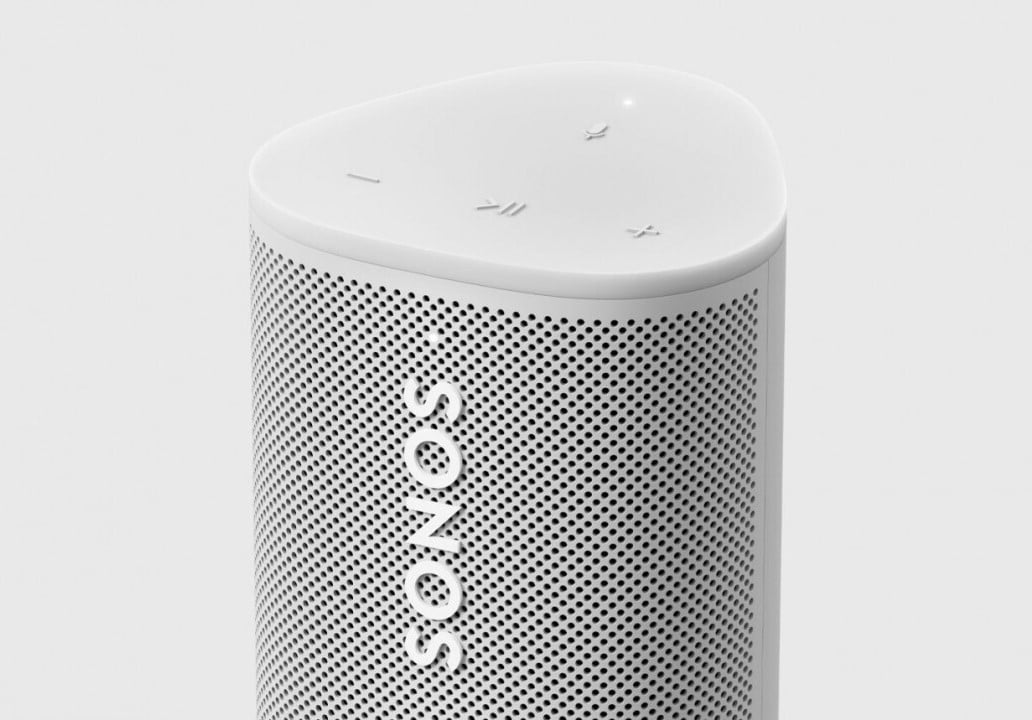You set up the Sonos Roam waterproof speaker via Wi-Fi using the Sonos app. You can also connect with Bluetooth to listen to music through the speaker. However, it is not possible to create a stereo pair in this case.
To connect a device with Bluetooth to the Sonos Roam
In order to connect your device with Bluetooth to the Sonos Roam, the speaker must be sufficiently charged and turned on.
- Press and hold the power button on the speaker for two seconds. Then release and you will hear a pairing tone while the LED on the front of the Sonos Roam flashes blue.
- On your device such as a smartphone, tablet or computer, open Settings and then go to Bluetooth. In the list of new devices, tap the Sonos Roam.
- The devices will now connect and if pairing is successful, another tone will sound and the LED will turn solid blue.
To connect the Sonos Roam with Bluetooth to another device
If the speaker is already connected to a device but you want to pair a new device, you need to do it differently.
- Press the power button on the Roam for two seconds. The speaker will try to pair with a device that was previously connected to it. If this is not possible, pairing mode starts automatically and you can skip step two.
- If the Sonos Roam connects to a device it knows, you must press the button again for two seconds and then release it to enter pairing mode.
- In the Bluetooth settings of the device to be connected, the speaker is now displayed and you can connect. The process is confirmed by a signal tone and the continuous illumination of the speaker’s LED.
To disconnect a device’s Bluetooth connection to the Sonos Roam
To disconnect the Roam from your smartphone or similar device, you have two options. The process works both from the device and from the speaker itself.
- On your Bluetooth device, open the Bluetooth settings.
- In the list of connected devices, find the Sonos Roam. Tap it, and then tap Disconnect.
- On the speaker itself, press and hold the power button for two seconds until the speaker is in pairing mode. This is indicated by the flashing blue LED and the beep.
- Then press the button again for two seconds until the status light lights up white. The units are now disconnected.
To reconnect the Roam with an already known device
If you want to pair the Sonos Roam via Bluetooth with a device that you have already used in combination with the speaker, the procedure is shorter.
- Turn on the speaker and open the Bluetooth settings on your device. The Sonos Roam should appear in the list of already paired devices, which you then just need to tap on.
- Alternatively, you can press the power button on the speaker for two seconds and the speaker will connect automatically.