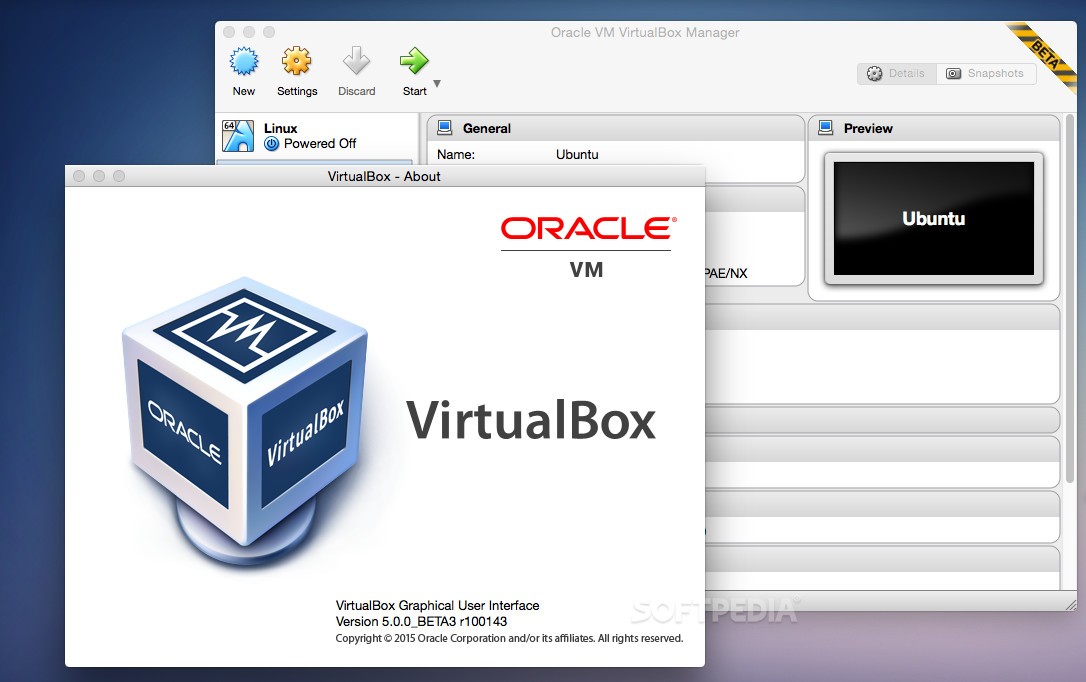570
Klucz hosta ułatwia wyjście z maszyny wirtualnej w Virtualboxie, ale klucz hosta nie jest wygodny dla wszystkich użytkowników. W tym praktycznym poradniku pokazujemy, jak zmienić przypisanie klawiszy
Virtualbox Host Key: Zmiana klucza hosta – oto jak
Klucz hosta jest zazwyczaj przypisany do prawego klawisza [Ctrl]. Jeśli naciśniesz klawisz, mysz i klawiatura złapią się nawzajem. Dzięki temu opuszczenie maszyny wirtualnej jest znacznie łatwiejsze.
- Uruchom Virtualboxa i kliknij na „Ustawienia” pod „Plik” u góry.
- Przechodzimy do kategorii „Input” po lewej stronie, a następnie do „Virtual Machine”.
- Na samej górze znajdziesz teraz wpis „Host key combination”. Kliknij prawym przyciskiem myszy na pole pod „Kombinacją klawiszy” (jak na rysunku) i naciśnij żądany klawisz na klawiaturze. Należy pamiętać, że tylko klawisze [Ctrl], [Alt] i [Shift] są odpowiednie.
- Użyj przycisku „OK”, aby zastosować zmiany w kluczu hosta.