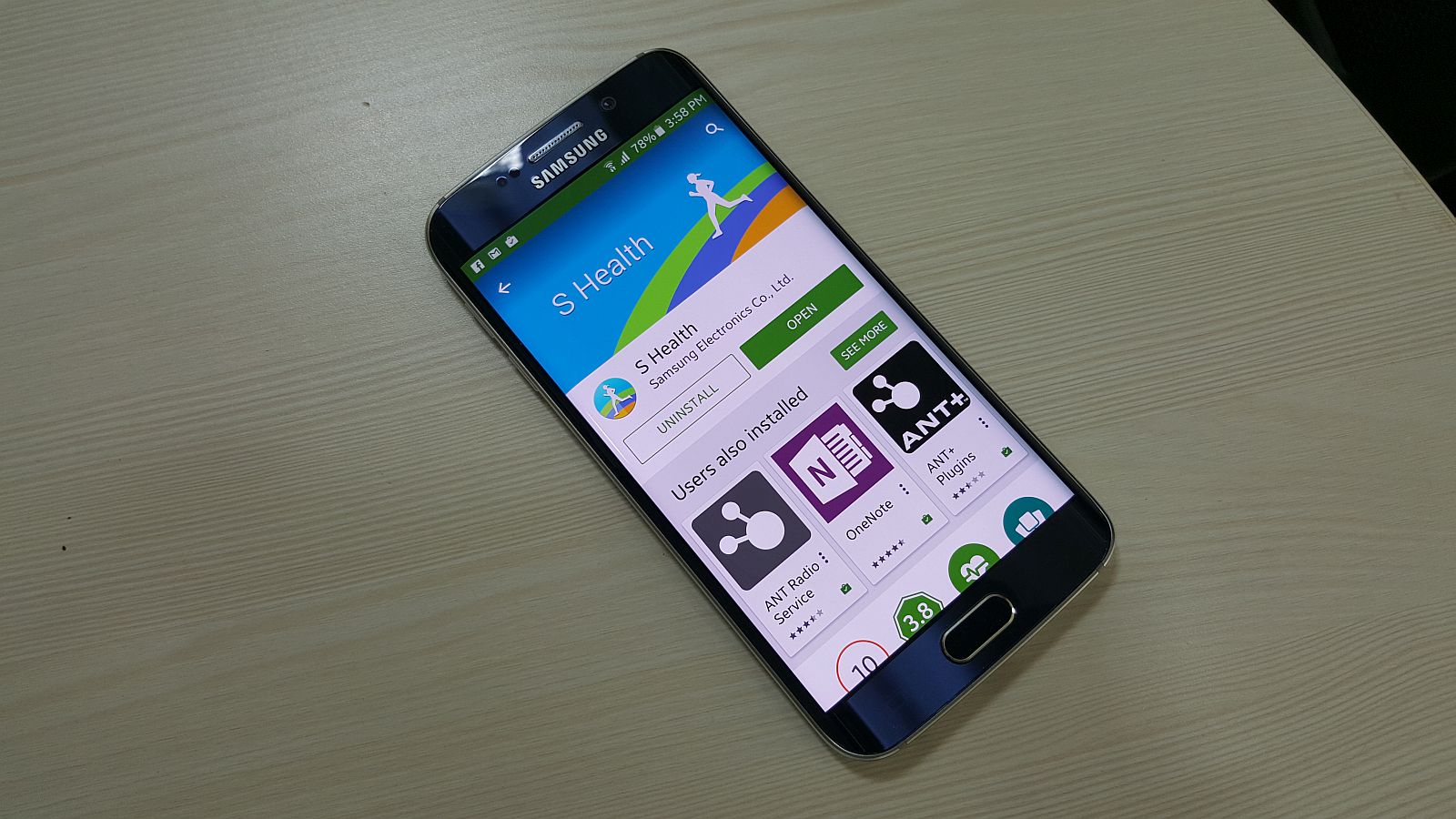1.4K
When you connect Fitbit with Samsung Health, your data is synchronised on both devices. This has the advantage that you can view all information in one app and don’t have to switch back and forth between two devices.
Connect Fitbit with Samsung Health: Here’s how to do it
To sync the data on both devices, you first need to connect Fitbit with Samsung Health. Then you need to download and install the Fitbit app on your smartphone. After that, proceed as follows:
- Download the “Sync Solver for Fitbit” app and follow the installation instructions. After the installation is complete, open the app. Click “Sync Now” in it.
- A menu will now open. Activate the “Activity energy”, “Distance” and “Steps” sliders. Confirm the setting with “Allow”.
- In the next step, log in to your Fitbit account and confirm this with “Allow”. Sync Solver now connects Fitbit with Samsung Health.
- When the connection is successfully established, the Samsung Health app will open automatically. Your data is now synchronised.