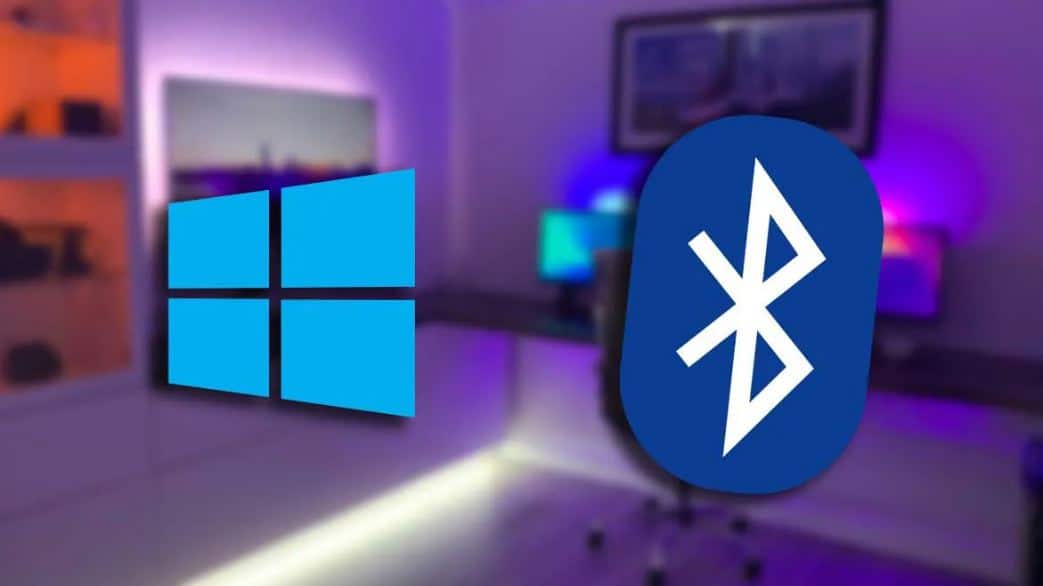1.3K
With Windows 11, you can activate Bluetooth and pair it with devices in no time. Learn more about the best way to do this
Pairing Bluetooth devices with Windows 11
With Windows 11, you can pair Bluetooth devices more easily than before. It doesn’t matter if you want to connect your smartphone, headphones or input devices like mice, keyboard or pens.
- Open the Windows settings. You can find them in the Start menu, via the search or open them with the key combination [Windows key] + [I].
- Select “Bluetooth and Devices” in the left sidebar.
- If Bluetooth is not switched on, you can first activate Bluetooth here.
- Click on the [Add Device] button.
- A small window opens where you can select which type of device you want to set up. Click here on the first option “Bluetooth”.
- You will then see a list of all the devices that can be found in the vicinity of your computer.
- Make sure that the device you want to connect to is also in pairing mode so that it is displayed here.
- Click the name of the device you want to set up to start pairing.
- Once the pairing mode is successful, your device is connected and ready to use.