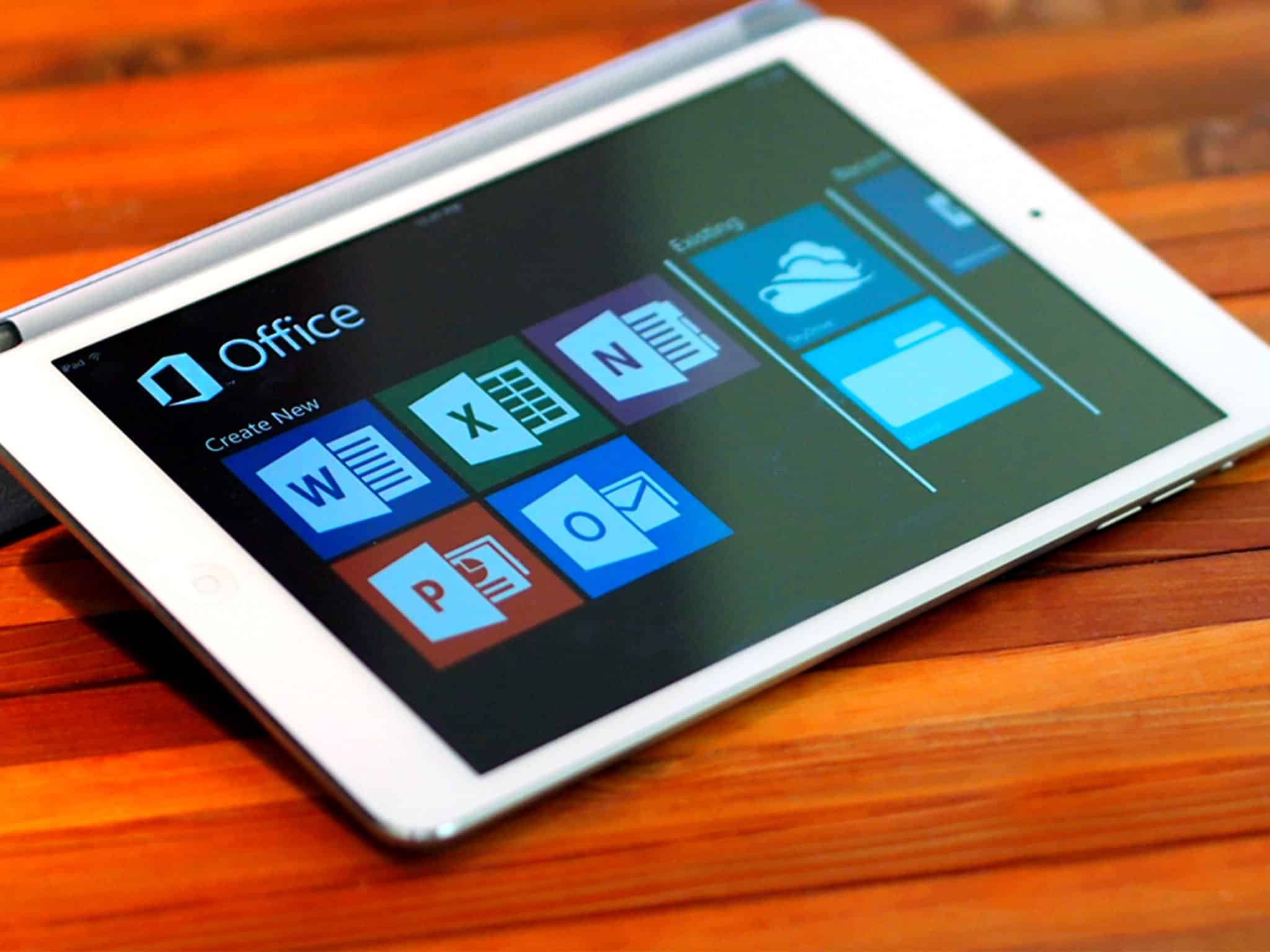1.1K
The Apple Pages preinstalled on the iPad would be an alternative to OpenOffice. With OpenOffice, however, you make use of many professional tools. How you can also use OpenOffice for the Apple tablet is explained in this article.
Alternative OpenOffice on the iPad – no problem with a web app
If it doesn’t have to be Microsoft Office, there is a great Office alternative for the iPad.
- With the web app Rollapp you can get OpenOffice for free and without installation on the iPad.
- To use OpenOffice on the iPad, you only need to open the web app with a browser. You can log in with a Google, Facebook or Twitter account, for example.
- OpenOffice is then streamed to your iPad via an online connection (application virtualisation). The catch: when you go offline, the Office package no longer works – an offline mode, as known from Google Docs, for example, is not yet available on Rollapp.
- You use the original OpenOffice in the browser, i.e. only with an intact internet connection. You cannot store files directly with the provider Rollapp, so it is best to use cloud storage such as Dropbox or Google Docs.
- Tip: Because Open Office is designed for laptops and PCs, you’ll work faster with the programme if you don’t rely solely on your iPad’s touch screen. To make the workflow more pleasant, you can rely on accessories such as the Apple Pencil or a keyboard. This will make your tablet almost feel like a normal laptop.
OpenOffice in the browser not only for iPad
Rollapp is not only interesting for iPad users. You can use it to get OpenOffice up and running in any browser.
- This also works on normal Windows PCs, for example – practical if you lack the rights to install software.
- On the iPhone, the buttons of the original OpenOffice are displayed very small, but the word processor can be used ideally via the Rollapp on a Chromebook, for example.