You can disable the weather widget in the taskbar in Windows 10. Windows 10 has been displaying the current weather in the taskbar since an update from June 2021, which not everyone likes. How you can get rid of this display and switch it back on if necessary is shown in this Prctiacltipp.
How to disable the weather widget in Windows 10
The weather widget appears right next to the info area in the taskbar of Windows 10. If you move the mouse pointer over the icon, a newsfeed with headlines, traffic information and current stock market values is also displayed. To deactivate it, simply follow these steps:
– Right-click the widget or an empty area of the taskbar.
– Hover over the News and Interesting Topics item.
– Select Switch off. Alternatively, reduce the size with the Show Icon Only option.
– If you just want to avoid the newsfeed being automatically expanded, uncheck Open on hover.
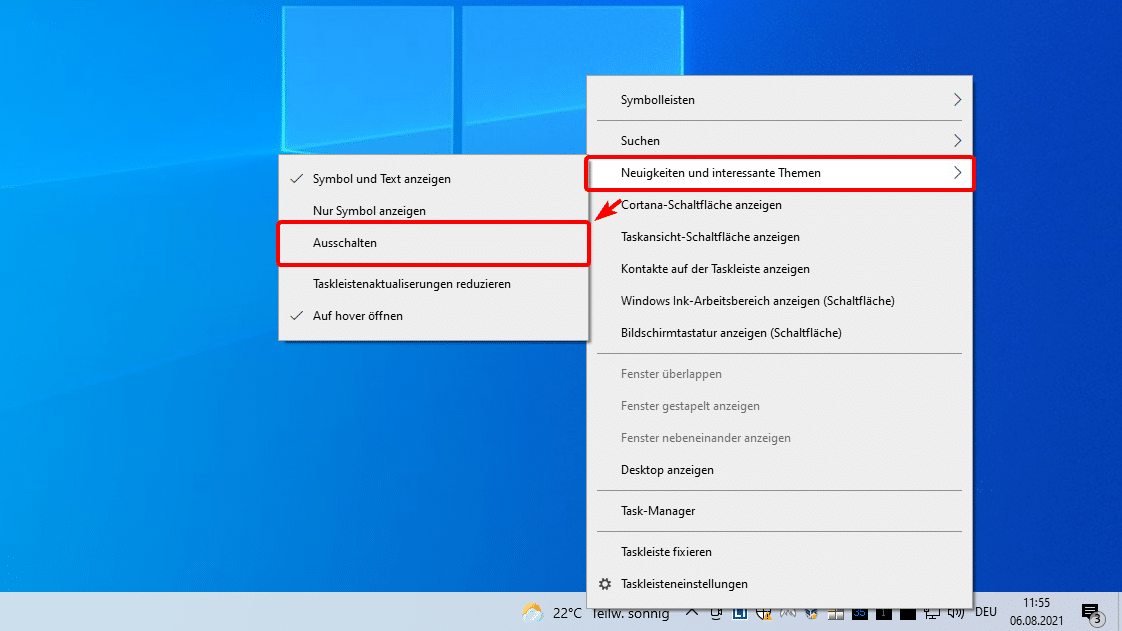
How to enable the weather widget in Windows 10
If you have intentionally or accidentally disabled the weather widget in the past, you can enable it again at any time. The procedure is quite similar:
– Right-click on an empty area in the taskbar.
– Select News and Interesting Topics and then Show Icon and Text or Show Icon Only.
– If you are missing the option, check that Windows 10 is up to date. If necessary, install any updates and then try again.
-.
– If you would like the newsfeed to open automatically as soon as you hover over the widget, activate the option Open on hover.
