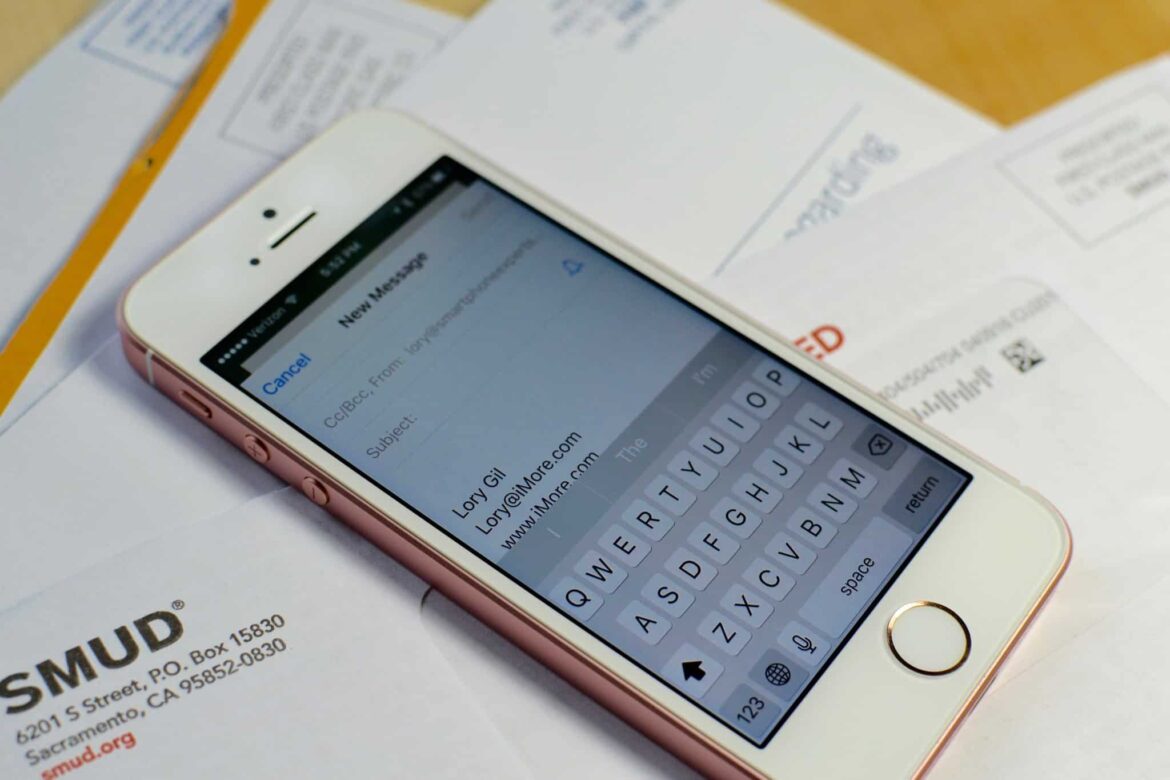1.4K
You can pre-schedule mails on your iPhone under iOS 16. If you want to send a mail with a time delay, this function helps you to set the correct time and date.
iPhone: How to pre-schedule your mails
If you want to write a mail now but send it later, the new function in iOS 16 will help you. The message will be cached and moved to a separate folder, which will forward the message to the recipient later. This works similarly to Outlook.
- For a pre-scheduled mail to be sent, the device from which it is to be sent must be connected to the Internet and switched on. This applies to the time at which the mail is to be sent.
- To do this, you must first write the mail and then configure it in the settings so that the mail is forwarded to the recipient at the correct time.
- You don’t have to worry about privacy because the message is stored locally.
To send the message with a time delay: Instruction
If you want to send the message automatically later, set the following settings:
- Write the mail first. Proceed as usual. Then place your finger on the Send button, i.e. the arrow pointing upwards. Hold your finger on the button for a longer period of time.
- A menu appears. Several options can be selected here. Options such as “Send immediately”, “Send today at 6 p.m.” and other options are offered.
- If you select the last option, the date and time can be set here. Set the correct data here.
- Confirm with “Done” so that the mail can be saved temporarily. It will be forwarded at the set time.